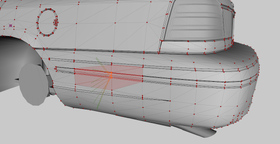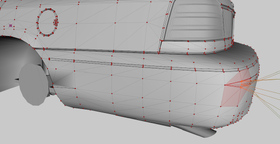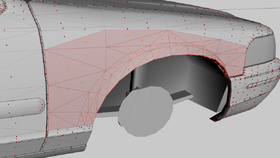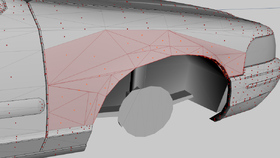The purpose of LOD
Models in games consist of multiple versions of the same model with a different level of detail (LOD). High quality models with a higher polygon count and more details are used while a model is close to the viewpoint, lower quality models with a lower polygon count when it is further away. Having more polygons rendered in the viewpoint of the player results in a higher workload for rendering, causing a lower performance. For vehicles in GTA V, the highest quality model (L0) is included in the name_hi.yft file, lower quality models (L1 - L4) are included in the name.yft.
Please note: GTA only supports triangles, when polygons are mentioned in this guide, this therefore always refers to triangles.
LODs in GTA V
Polygon count
The game's original car models from R* have, depending on their amount of details, roughly the following polygon counts:
L0: 60k - 120k
L1: 20k - 30k
L2: 10k - 15k
L3: 5k - 10k
L4: 500 to 1000
Note that vehicles from recent DLCs tend to have much higher L0 polygon counts than models from the original game.
An example of an L0, L1 and L3 model.
If a model is more detailed than a default car, the L0 and the L1 are very likely to have more polygons than the default cars. A reasonable polygon count for a detailed L0 model is between 100k and 150k. The L1 model of a detailed, yet optimized vehicle is most likely going to have a polygon count of around 30k to 40k polygons.
Higher distance LODs, especially the L2 and above, should have a polygon count as close as possible to the default models. It's important to realise that the low quality models, especially the L3 and L4, are only used for very far distances. Therefore, there is no point in using high quality models. The details will not be visible, yet there most likely will be an impact on performance, especially when the car is used by NPCs in traffic.
The difficult part of creating LOD models is to create low poly models without sacrificing visual quality. The jump between LODs in-game should be as invisible as possible.
More information about recommended polygon numbers per LOD can be found in the guide Common Issues and Avoiding Them.
Distances
The distance of an LOD model is set in the vehicles.meta and is measured in meters. By default, for most vehicles, it is set at 15m for the L1, 30m for the L2, 60m or 70m for the L3, 120m or 140m for the L4. It is not recommended to deviate from these values except in special cases. Note that when the game detects a high load, for example because many high poly modifications are installed, it may switch to the LOD models at smaller distances. This is most likely to happen with badly optimized modifications, for example if they do not include LODs at all.
These images show the closest an LOD model will ever appear under normal circumstances with the distances set to to 15m, 30m, 70m, and 140m.
How to lower the polygon count of a model (L1 - L3)
A model's polygon count can be lowered by removing details. It's possible to remove parts completely (for example small screws or similar parts), but for most parts, it will be necessary to lower the polygon count of the original objects.
Welding in ZModeler 3
You select the group of vertices you want to connect and use the Modify > Submesh > Weld tool. By default, it will weld all vertices in the center. By hovering the cursor over one of the vertices you are welding, all selected vertices will be welded into this vertex. This step is repeated until the intended mesh is achieved.
Re-modeling Objects
Instead of welding, it can be a better option to create a new model based on the original high quality model. ZModeler's Polygon > Strip tool can be used to easily create a new object using the original model's vertices, this will also keep the original UV map intact.
Using ZModeler's Optimize Mesh tool
You select a group of polygons (or even the whole model) and use the Modify > Submesh > Optimize polygonal mesh tool. You can experiment with the settings to see which result is the best.
This option is a lot faster than welding, however depending on the geometry, the result might not look the way you expected it. It's possible that the normals are wrong afterwards. In that case, it is recommend to lower the polygon count manually. Manual welding or remodeling is recommended, as automatic tools tend to create a lower quality topology with higher polygon counts.
Improving normals
In some cases, an optimized model's normals might not be correct anymore. A guide explaining how to calculate normals can be found here: Calculating Normals
Creating the L4 model
The L4 model has such a low polygon count that welding is usually a worse option than to create a new model with low detail. However, the fastest way is to find a similar looking default car and use its L4 model, if required with small edits and different textures.
Authors
-
 Cj24Administrator Accurate Studio
Cj24Administrator Accurate Studio
Don’t have an account yet? Register yourself now and be a part of our community!