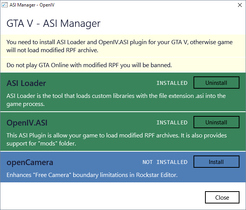Modifications like sounds, cars or pedestrians are installed in .rpf archives the game provides. To edit those .rpf files, OpenIV is required. OpenIV allows the use of a mods folder, where a seperate copy of files is stored that can be edited without having to modify the original files. If a file exists in the mods folder, OpenIV will make the game use this file rather than the original one.
Since the original archives will not be touched, this approach has the advantage that mods can be removed very easily without needing to create manual backups. However, as it's necessary to keep copies of archives, the game will need more disc space.
Setup
Setting up OpenIV
At first, OpenIV needs to be installed and the location of the game specificed. Then, the ASI Manager tool (found in the menu bar under Tools > ASI Manager) needs to be opened. To allow the game to use modified archives, an ASI Loader and the OpenIV.asi need to be installed. They can be installed by simply clicking the "Install" button.
Copying archives into the mods folder
The mods folder is located inside your Grand Theft Auto V folder. The archives inside need to have the exact same path as the original file. If you want to copy \update\update.rpf into the mods folder, it then needs to have the following path: \mods\update\update.rpf.
The easiest way to copy an archive into the mods folder is by using the Copy to "mods" folder button in OpenIV shown when opening an archive.
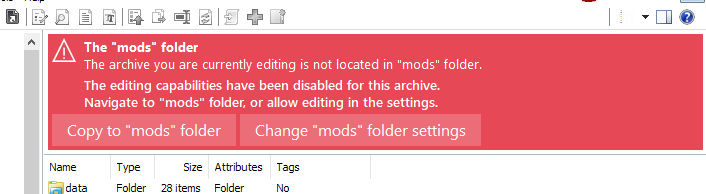
The copied archives will then be shown in the mods folder where they can be edited. If a mod for example is meant to be installed in \common.rpf\data\levels\gta5, the new location within the mod folder is \mods\common.rpf\data\levels\gta5.
Authors
-
 Cj24Administrator Accurate Studio
Cj24Administrator Accurate Studio
Don’t have an account yet? Register yourself now and be a part of our community!